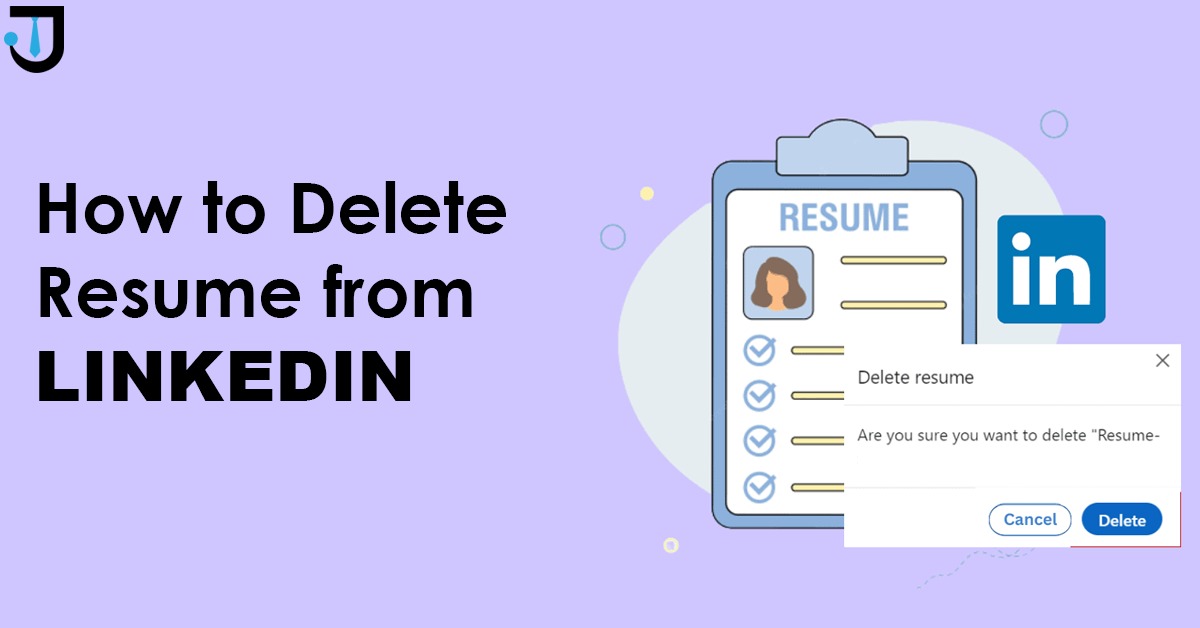
A time comes when you no longer do the same things. That happens in your professional life, too. You upgrade your knowledge and boost your skills.
Then comes the time to show what you’ve gained. The same happens when you upgrade your professional skills.
You no longer stay in the same position for long, and that’s what makes the difference. In your professional life, the first step is to update your resume.
However, if your resume is too old or outdated, you should delete it.
Now, let's move on to how to delete a resume from LinkedIn. It is not that hard, it's just a few clicks away from where you can delete your old resume and begin a new journey.
Isn’t it a shocking question? Why would someone want to remove their well-crafted and well-formatted resume in seconds?
Here’s an example: no matter how top-notch a laptop you have, how much it costs or was bought with hard work, if it’s useless, it’s just trash.
The same applies to your old resume.
If it no longer shows who you are, it’s just a piece of trash taking your device’s storage.
It’s better to first remove the old resume to upload a relevant and up-to-date resume.
This can help you stay organized and work effectively. So if a client on linkedin asks you to share your resume via linkedin or apply for a job, you don’t have to waste a minute thinking about which one’s the better.
To start, you’ll need to log in to your Linkedin account.
You can delete the resume by clicking the above option.
This is one of the frequently asked questions by freshers. How can we remove our resume from linkedin if it’s in PDF?
Don’t worry. Here’s the best and most straightforward way to do this.
If you’ve deleted your old resume that no longer works for you, congrats. The next thing is to upload the new updated version on Linkedin.
You can easily upload your new resume:
Showcasing Your Resume on Your LinkedIn Profile.
Start off the new journey by stepping into the spotlight with Your Resume on LinkedIn.
Initiate Your Profile Journey:
Start by navigating to your LinkedIn profile.
Unlock Profile Enhancements:
Tap the "Add profile section" button, a gateway to new additions. Go into the 'Recommended' section: Expand the "Recommended" section to uncover more options.
Spotlight Your Achievements:
Choose "Add featured" and then hit the "+" sign to bring your accomplishments to the forefront. Select Your Professional Story: Opt for "Media" and upload your resume file (like “resume. pdf”) from your computer.
Seal the Deal:
Click “Save” or “Done” to finalize your showcase. Your resume is now under the Featured section of your LinkedIn profile, which can help you get more eyeballs. This can help you land more jobs and network in a better way.
You can Effortlessly Integrate Your CV for LinkedIn Job Ventures.
Start by Navigating to Opportunities:
Click on “Jobs” in the top navigation bar.
Set Your Application Stage:
Move to “Application Settings” to prepare for your job conquest.
Elevate Your Application:
Use the "Upload Resume" button to import your career narrative from your device.
LinkedIn now memorizes your resume and quickly places it in the “Recent Resumes” section for quick access to future job applications through the platform.
Deleting your resume is only the option when you want to replace it. Deleting or removing it for no reason can be useless. Maybe anytime you get a chance to apply for a job and then you remember, you deleted the resume from linkedin. This takes your time and energy.